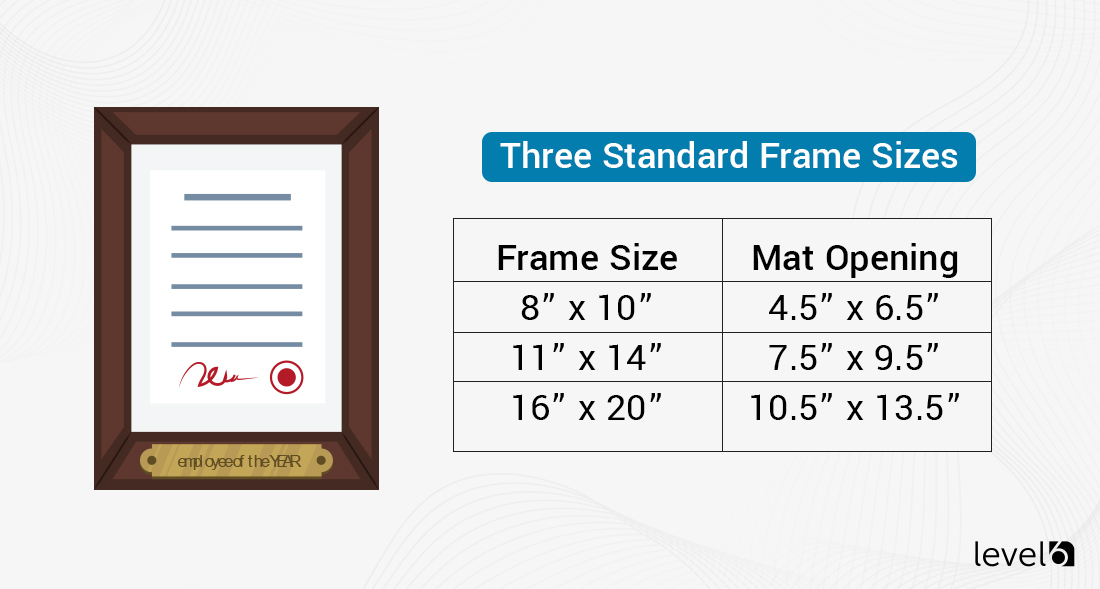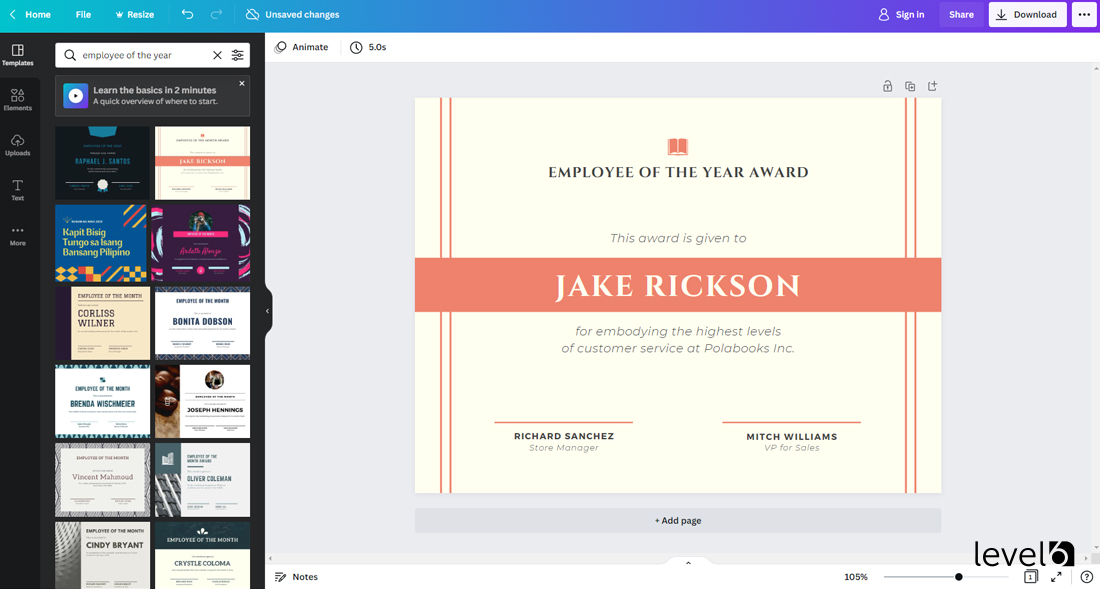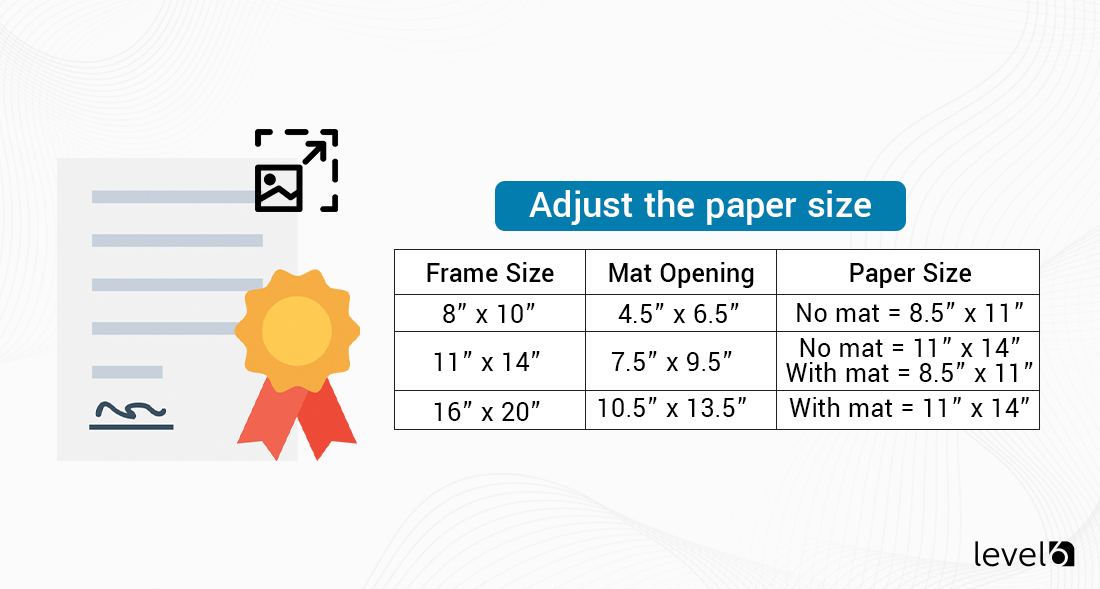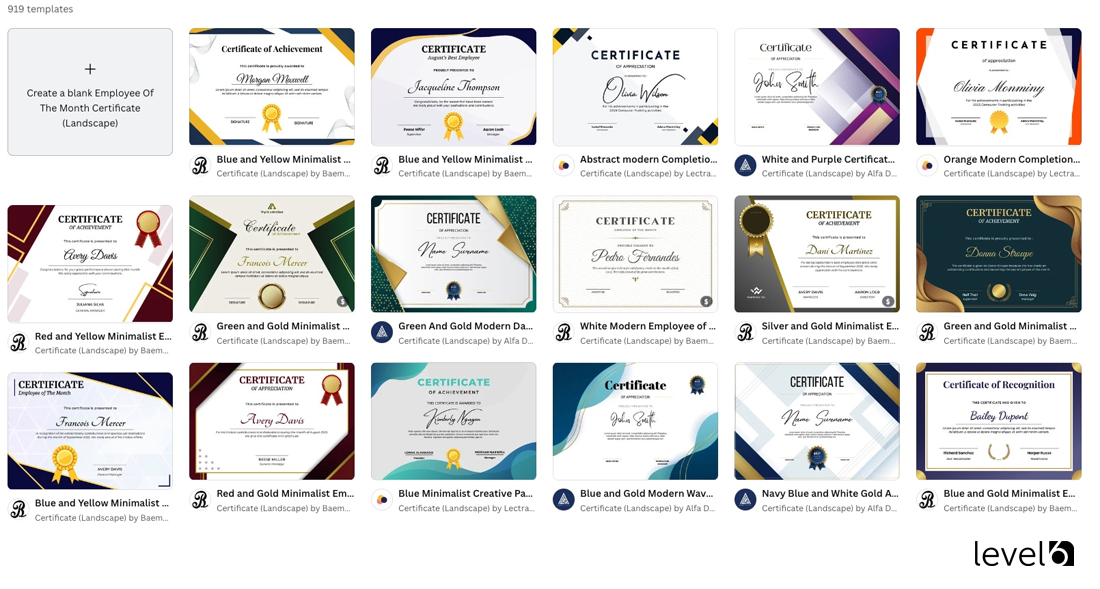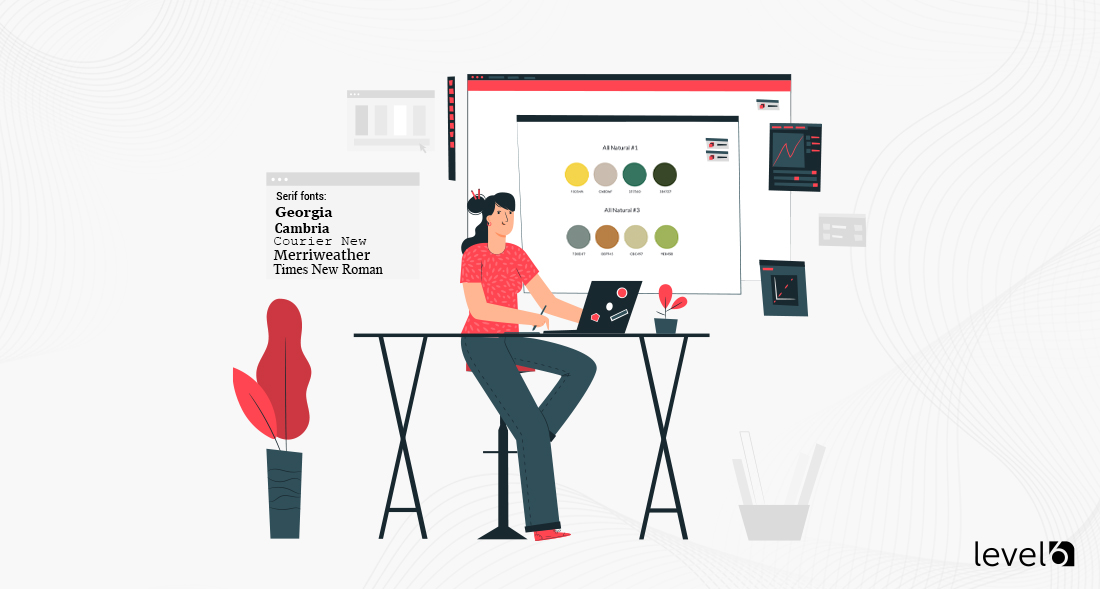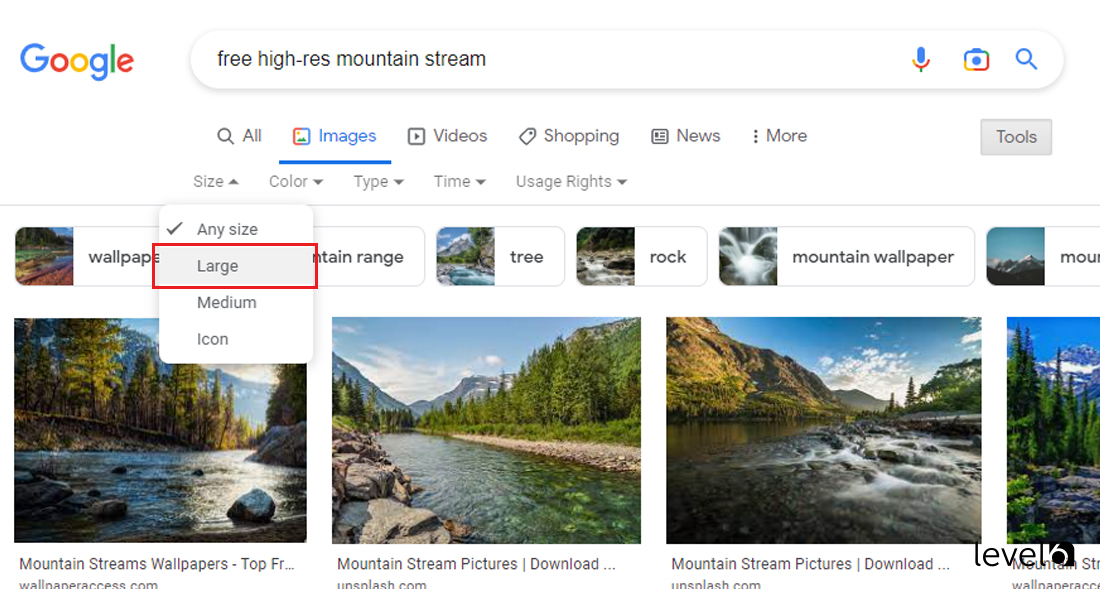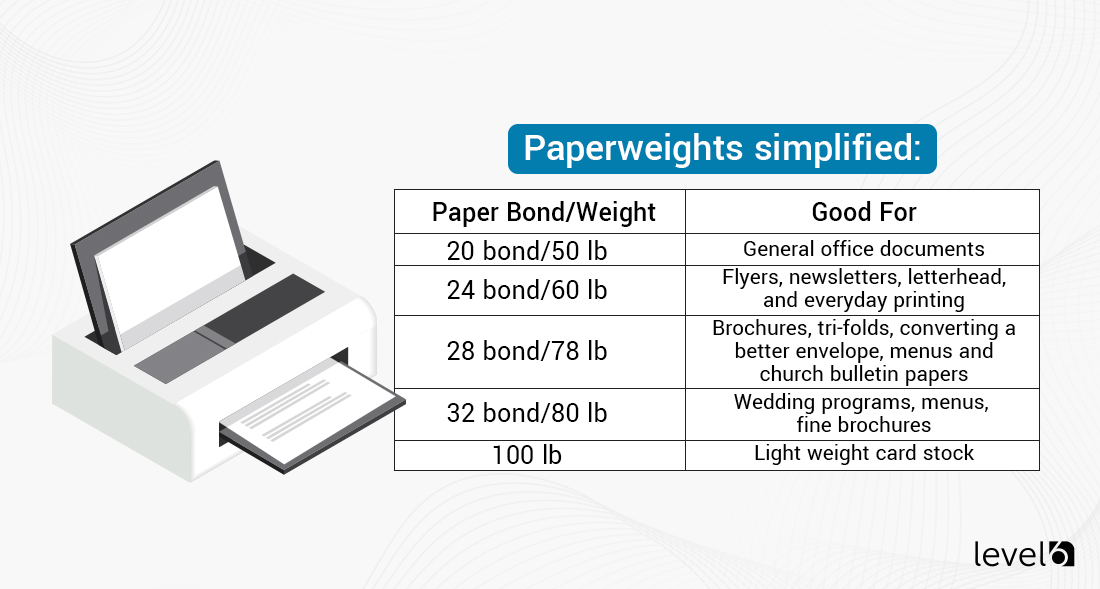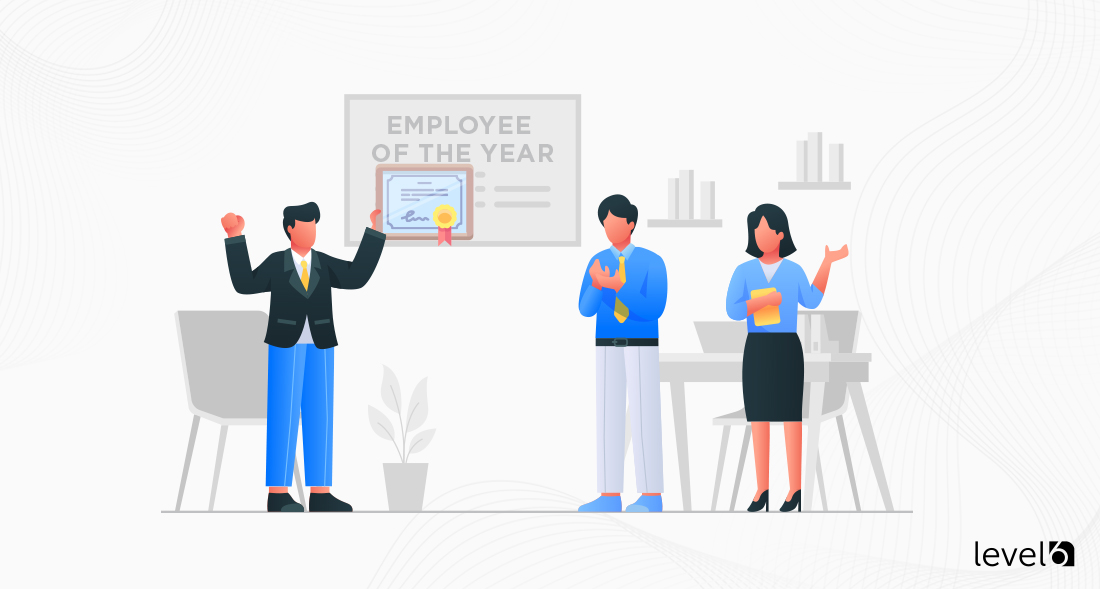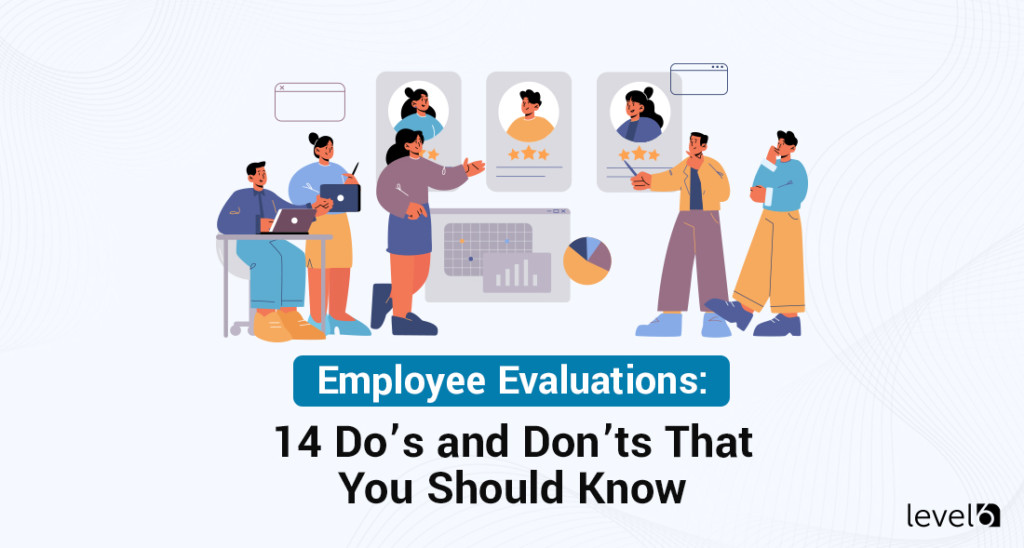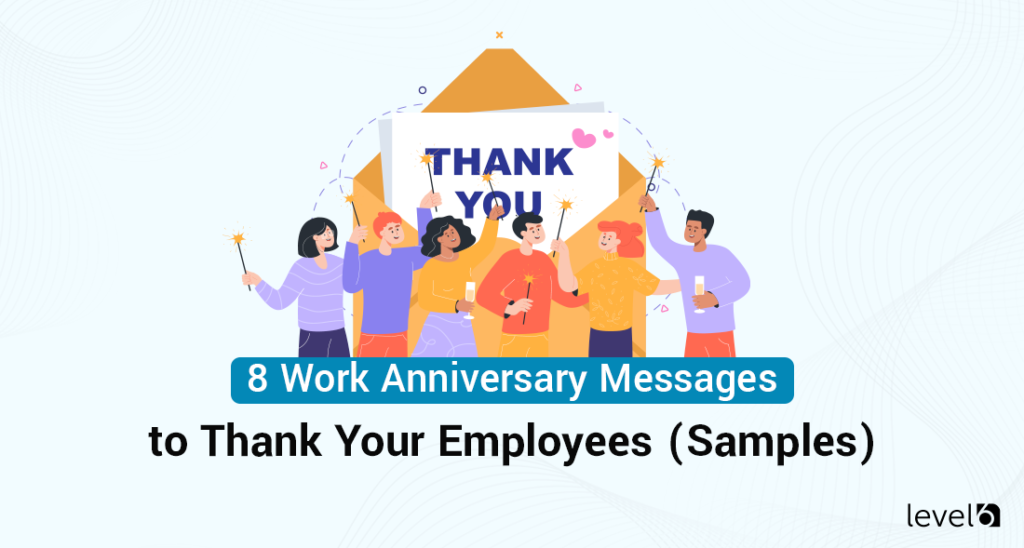If you’re the manager or leader of a company, you probably know that one of the best ways to keep your company growing is to retain core talent.
In addition to paying above-average salaries and allowing employees to speak their minds, affirming a job well done is an important part of any business’s employee retention strategy. And in a world where keeping staff loyal and committed to staying with your company is becoming increasingly difficult, every online resource we found includes recognition and appreciation as one of the key factors in keeping staff loyal.
According to Gartner HR, U.S. employee annual voluntary turnover is likely to jump nearly 20% this year, from a pre-pandemic annual average of 31.9 million employees quitting their jobs to 37.4 million quitting in 2022.
So, it makes sense that you’ll want to use every strategy you can think of to keep your staff with you. Even something as simple as awarding an Employee of the Year certificate. It’s not a magic bullet but can be a thoughtful acknowledgment of someone’s value and worth to the company.
Employee of the Year certificates have come a long way since we just ran a boring black and white one through the office printer on the lightest weight of paper stock. When certificate templates were limited to black and white, with a choice of one or two basic accent colors, these last-century certificates had blank lines where the person with the best handwriting in the office carefully filled in the required information.
You can do so much better now.
Today you can create a customized and creative certificate that affirms your employee and is one they will want to display on their office wall rather than hide away in a file.
And before you say, “But I’m not creative!” you need to know that you don’t have to be. Technology has joined forces with creativity, and all you have to do is make limited choices and drag and drop. And if even that seems too taxing, we’re willing to bet there’s someone in your office who would love to get their hands on a project like this.
Once you’ve removed the limits of 8.5″ x 11″ paper size on the standard office printer with the boring design of a typical certificate, you can start to think outside the box.
Looking to learn more about an incentive, rebate
or reward program for your business?
Curious about costs?
Try our instant pricing calculator:
Set your sights on celebrating your employee of the year with something meaningful and special. Something that looks more like a piece of artwork that your staff member will be happy to show off and feel celebrated by following these tips.
1. Stay Consistent With the Design Style in Your Office
There’s nothing worse than having an office design style (or wanting to create a cohesive look) but ending up with a mishmash of unrelated colors and decor everywhere you look.
That extends to the art on the walls, in this case, an employee of the year certificate. As you choose the elements for the certificate, keep in mind the colors of the office in general and your employee’s office in particular.
A good rule of thumb is choosing colors consistent within two broad categories. Fresh and earthy.
- A fresh color palette includes whites, grays, blacks, and fresh colors.
- An earthy color palette includes creams, beiges, browns, and slightly muted colors.
Which color palette describes the one in your employee of the year’s office (or cubicle)? Start building an employee of the year certificate around those colors.
2. Discover Your Employee’s Decor Likes and Dislikes
With today’s technologies, you can include images on a printed certificate and not be limited by simple graphics.
When you know enough of your employee’s likes and dislikes, you can create a much more meaningful celebration of the value they add to the company. Within a smaller company, you probably know them personally and have an idea of their style. Within a larger company, you may need to ask their co-workers a few questions to narrow their style down.
Take a look at their current office to get cues for the personal touches they bring to work. Can you get a sense of angular and graphic lines? Do they love flowers? Inspirational quotes? Do they have hobbies on display?
Even their dress and demeanor can give you cues. Are they conservative or more laid back? Bohemian? Super casual? All this information can give you ideas to help you create a unique and special certificate.
3. Splash out on a Frame for the Certificate
A framed certificate will be more meaningful than simply handing over a printed certificate with a handshake and congratulations. After all, the employee of the year award is truly something to celebrate!
Nowadays, “splashing out” for a frame won’t even break the bank. The best way to create a certificate that looks expensive but actually isn’t is to design one that will fit a standard size frame.
There are three standard frame sizes that would work well with certificates, depending on whether you choose to include a mat in the frame. Mats are made from a heavy paper border with a beveled opening, setting off the art mounted inside.
If you choose not to include a mat, the best standard frame size is likely 8″ x 10″. If you choose the largest standard frame size appropriate for a certificate, you’ll want to buy a 16″ x 20″ frame with a mat opening of 10.5″ x 13.5″.
When you get into custom frame sizes, the price tag skyrockets. Stick with standard frame sizes, and you’ll get the frame, glass, backing board, and hangers for a modest price.
Some of the best places to go if you’re looking for a standard, off-the-shelf frame are:
- Amazon
- Wayfair
- Target
- Etsy
- Walmart
- Staples
- Michaels
4. Choose the Computer Program Best for You
Out of the many available tools, one of the best available today is Canva. They are basically “Graphic Design for Dummies,” and we have yet to find the limit of what you can do with their programs. And using their program is free. Yes, free.
Use their ready-made graphics? Check. Change the colors? Easy. Personalize the wording? No problem. Select the font you want? Click of a button.
And if you want to take it up a notch, you can start with a blank template and add images, change the text box sizes, and fade the background. All in all, you can create something unique and wonderful that looks customized and personalized.
All of it is available without going to design school or paying big bucks for someone to do the work for you.
Other programs that have come a long way include Microsoft’s PowerPoint. While PowerPoint is used for creating slide presentations, it also works well as a blank canvas for creating printed certificates.
Need more free options for creating your own certificate? Try one of these:
5. Adjust the Paper Size
You may have noticed that standard frame sizes don’t match standard printer paper sizes. Not to fret. Any of the computer programs listed above make it simple to adjust the border lines of your certificate. Always make the cheaper item (printed paper) work with the more expensive item (the frame).
Each of these standard frame sizes can work with standard printer paper sizes, depending on whether you include a mat or not. And while considering using a 16″ x 20″ frame (with a mat) might seem like it’s ovAll Pagesersized for an employee of the year certificate, with the right design template, you can create something memorable.
6. Download (Or Create) a Design Template
At this stage, you’ll have a good idea of what would suit your employee, work with their room’s decor, the program you’ll work with, and which size of the frame and printed paper size will work best.
Now it’s the time to download or create a design template.
Most of the programs listed above will have a wide selection of pre-determined templates but also let you start with a blank slate. If you’re at all creative, making a one-of-a-kind certificate is easy enough to do with the pre-sets in the program. For example, here’s a link to some of the “Employee of The Year” award templates available in Canva.
Consider emphasizing what’s amazing about your employee of the year, rather than emphasizing the fact they were chosen as the employee of the year. Almost every certificate makes the designation “Employee of the Year” the most important lead on the certificate. But there are other options.
Think about celebrating your employee by creating an overall design that leads with an image or saying and minimizing the title of the designation. This creates something of value that will last far beyond a specific year (or two or three) and affirm them:
Here are some template download links to get you started:
- 919 Employee of The Year Certificate Templates on Canva
- 46 Employee Certificates on Templates.net
- 29 Free Certificate Templates on Office.com
7. Choose a Color Scheme Plus Two or Three Fonts
Now that you know which colors would relate to the current colors in your employee’s office and you’ve identified colors they might like, you are ready to choose a color palette to coordinate with what’s already there.
Keep things simple by choosing two or three font types to use interchangeably on the certificate. You can use both upper and lower-case font versions to keep the look interesting without looking messy.
Interesting design tends to mix a serif font with one sans serif. Serif refers to fonts with small extra strokes on the ends of their letterforms. Sans serif refers to fonts that don’t have these extra strokes.
Examples of serif fonts:
- Georgia
- Cambria
- Courier New
- Merriweather
- Times New Roman
Examples of sans serif fonts:
- Arial
- Montserrat
- Roboto Mon
- Comic Sans MS
- Verdana
8. Find Free High-Resolution Images Online
Google makes it easy to find free high-resolution images online that you can save and insert into a certificate template.
If you want an image of a mountain stream, simply type “free high-res mountain stream” into Google’s search bar. At the top of the searches, you’ll choose “Images,” and Google will populate your screen with images of mountain streams.
To the right of the Google menu that lists All, Images, Videos, Maps, and News, you’ll see a gray box that contains the word “Tools.” Once you click on that, you’ll be able to select an image size. For the best resolution, choose the large image option. This gives you the best chance of finding a high-resolution image.
Make sure the image you choose is copyright free and intended to be used by the public without paying royalties.
9. Print on Heavy Stock Paper
Once you’ve assembled all the certificate elements, including filling in all the pertinent information, you’re ready to head for the printer.
Your office printer may or may not be able to handle heavy-weight paper, so you should check this first. Simply Google what paper weight your particular printer can handle.
A good weight of paper for printing certificates is the 24 bond/60 lb paper. It’s even better if you invest in some archival paper. Archival paper is acid- and lignin-free and will resist discoloration and fiber breakdown for many decades.
If your office printer isn’t up to the task, it’s a simple job to shoot the file over to a printer like Staples or a local one in your area. They will take the digital file and have it ready for pick up in as little as a day.
10. Assemble the Printed Image in a Frame
Finally, once you have the printed certificate in your hands, it’s easy enough to open the back of your stand frame (with or without mat) and pop the certificate into place.
If you’ve chosen to put an 8.5″ x 11″ printed paper into an 8″ x 10″ frame, you’ll have to trim the paper equally on all four sides. The 8.5″ sides will need to be trimmed .25″ on either side, and the 11″ paper will need to be trimmed .5″ on either side.
If your printed paper is smaller than the full size of the frame, simply add two pieces of acid-free tape (sold wherever regular clear tape is sold). Place one piece of tape horizontally on either side of the top of the certificate. Do not tape around the top and bottom of the paper. You want the certificate to float behind the mat. Taping it around all four sides will cause the paper to buckle as the temperature in the room fluctuates.
This is the way to take something as simple as a printed certificate and elevate it into something meaningful and affirming, and lets your employee know how important they are to you and your company.
And hopefully, when another job opportunity catches their eye, they’ll think of all the reasons why staying with your company makes sense in every way.

Claudine is the Chief Relationship Officer at Level 6. She holds a master’s degree in industrial/organizational psychology. Her experience includes working as a certified conflict mediator for the United States Postal Service, a human performance analyst for Accenture, an Academic Dean, and a College Director. She is currently an adjunct Professor of Psychology at Southern New Hampshire University. With over 20 years of experience, she joined Level 6 to guide clients seeking effective ways to change behavior and, ultimately, their bottom line.
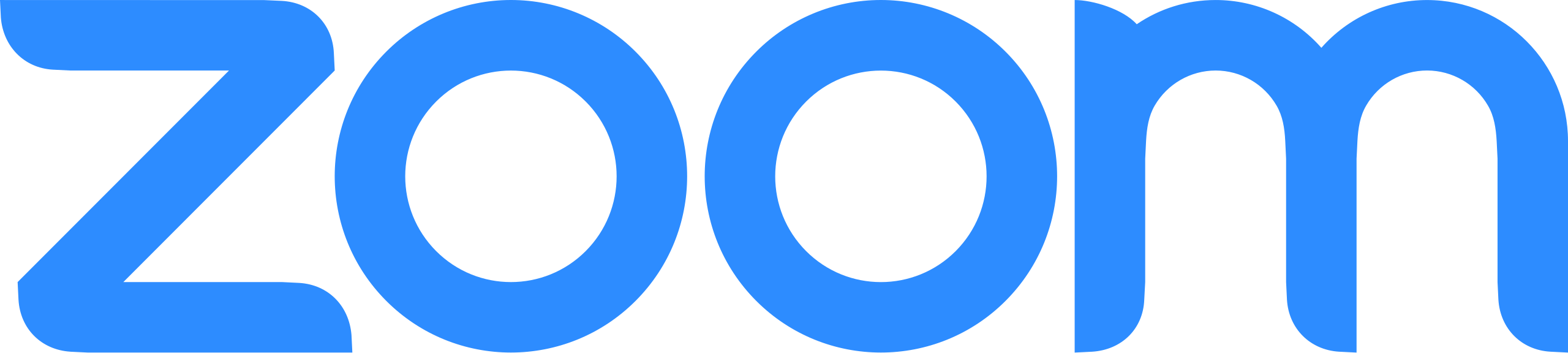 Demo
Demo